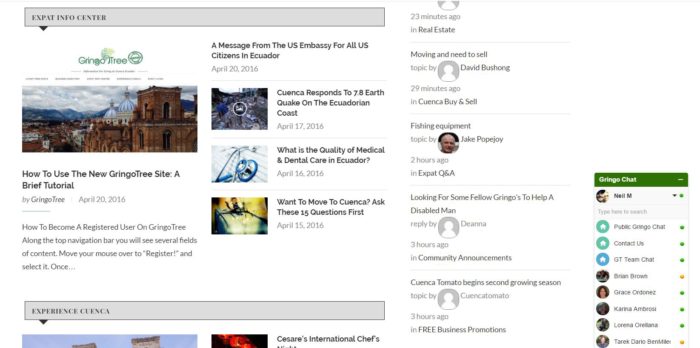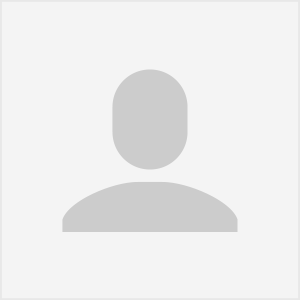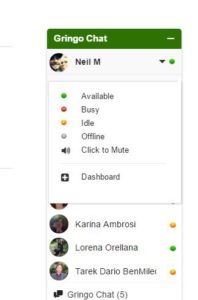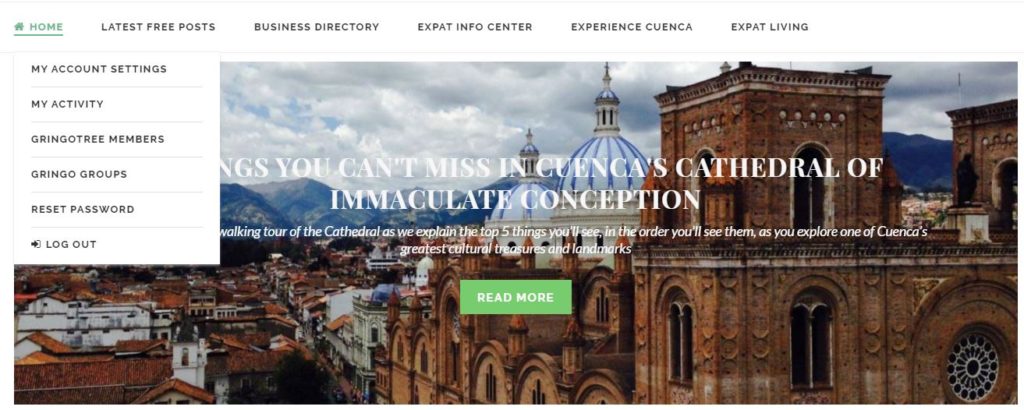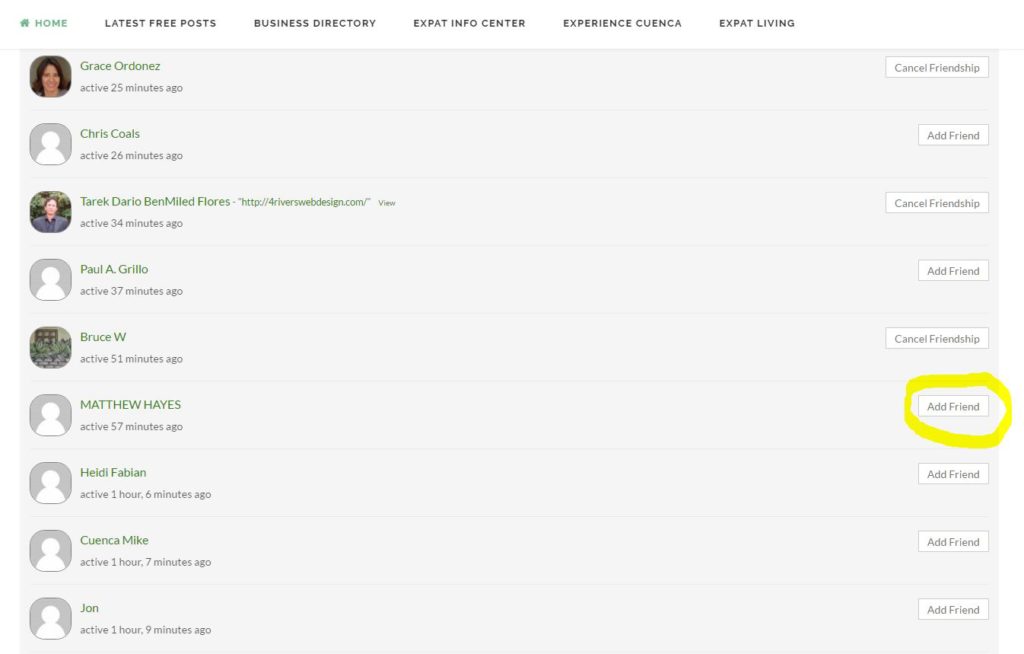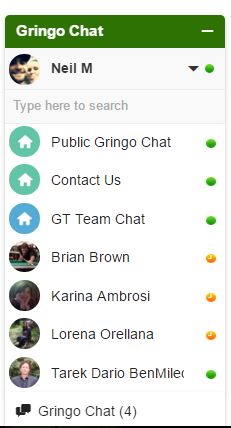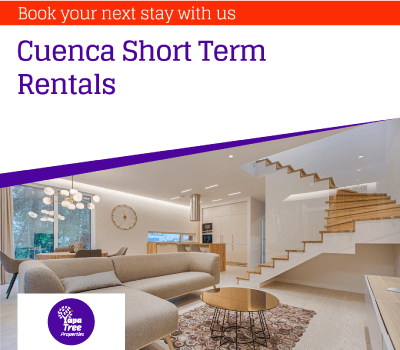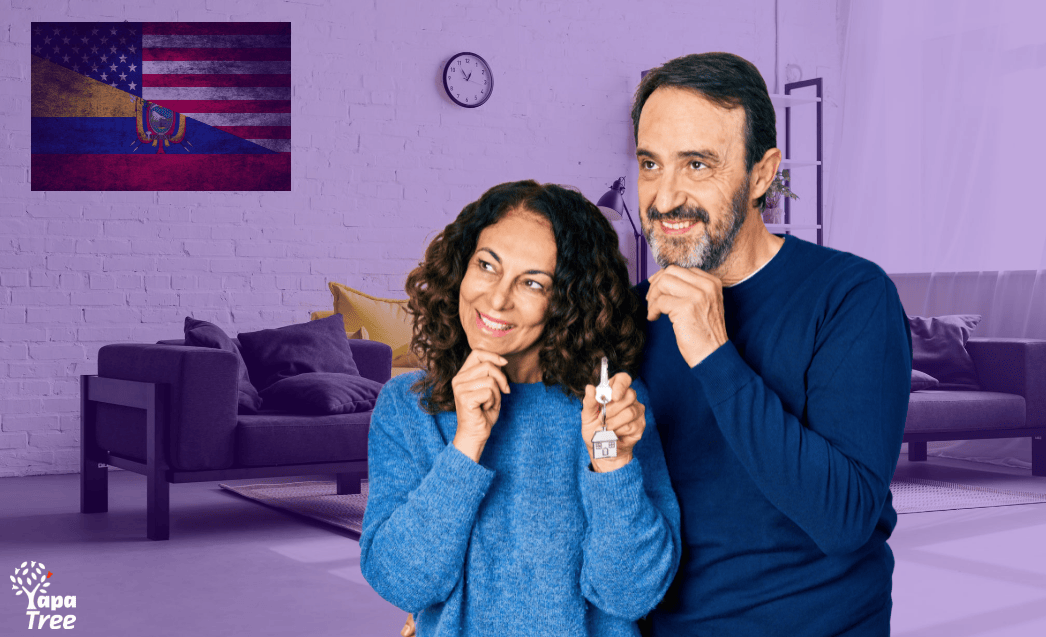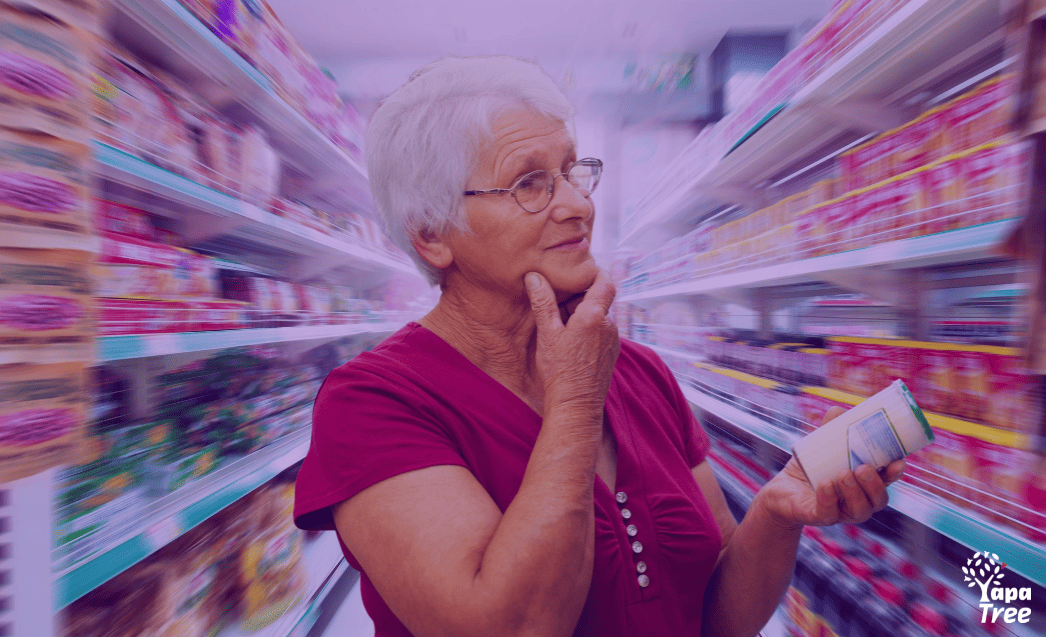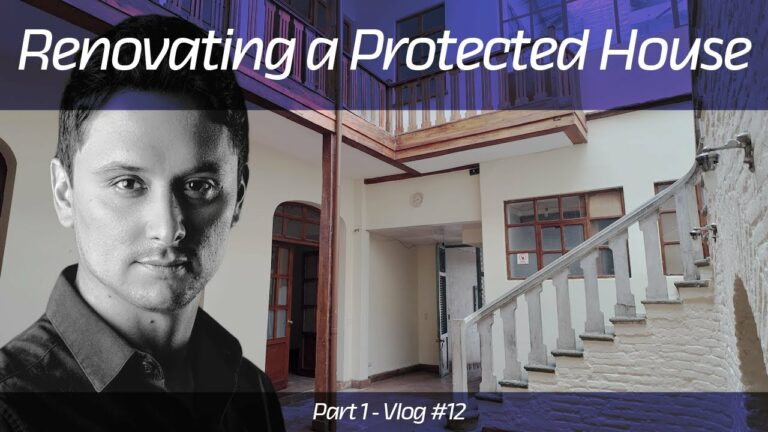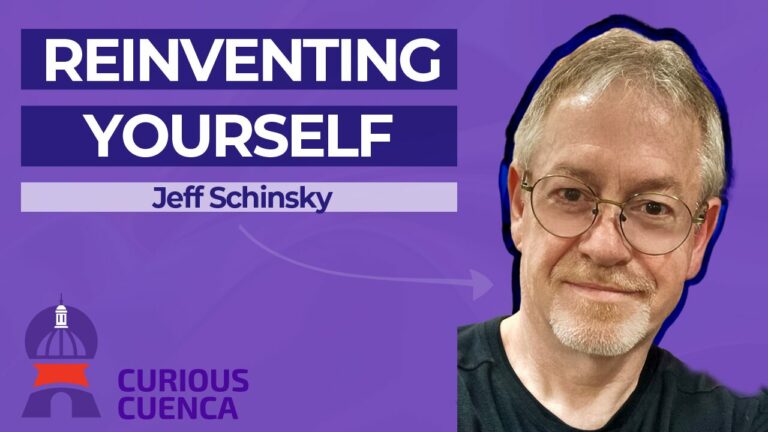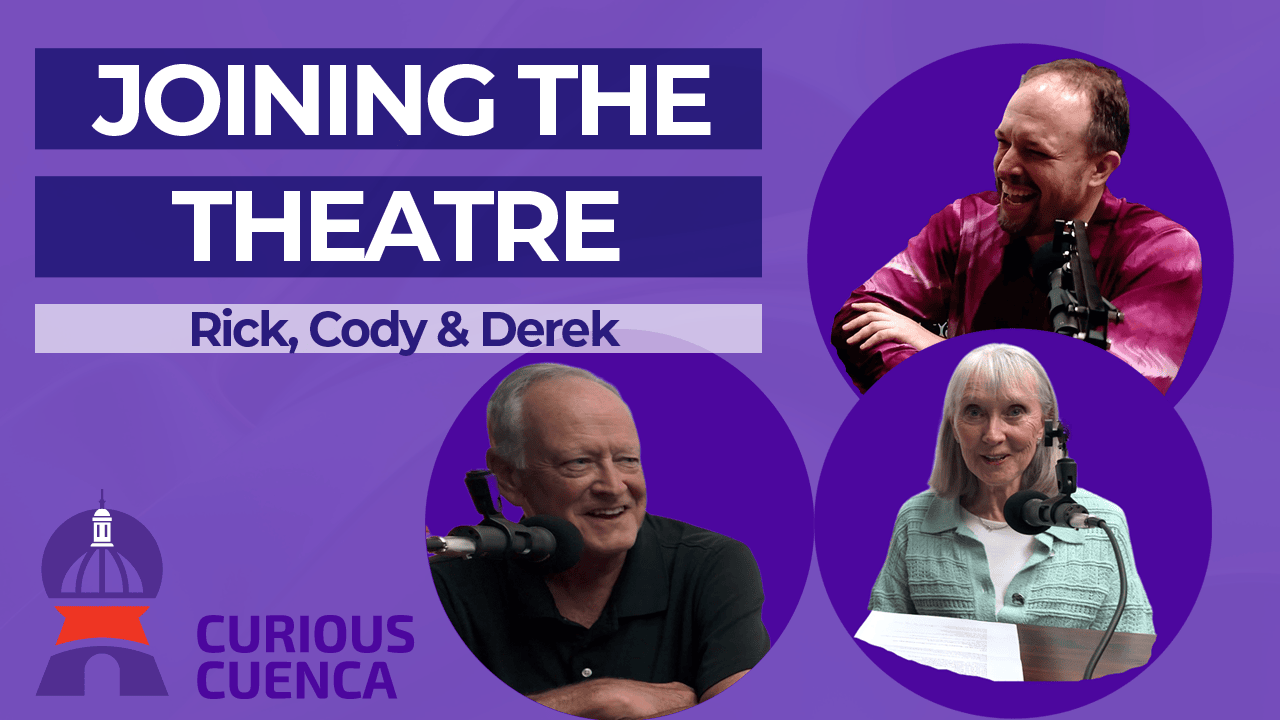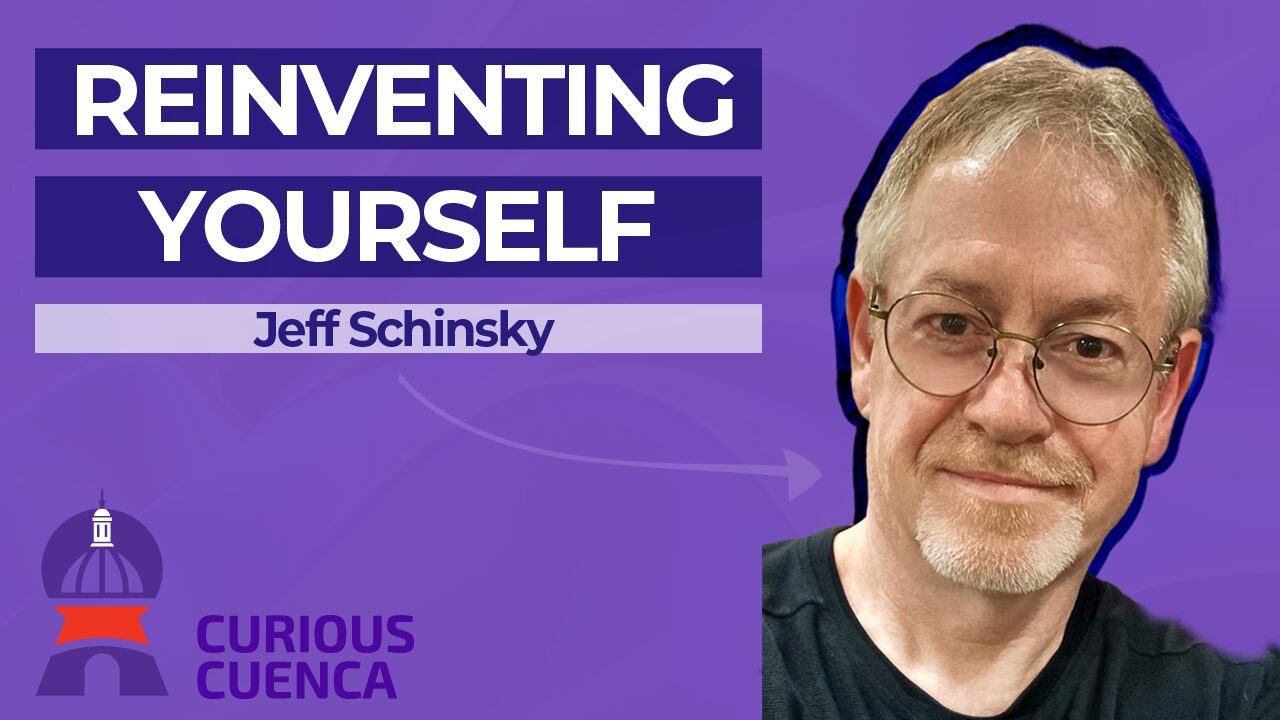Hola Readers,
As many of you have noticed we have included a chat feature to the site. We enabled the chat to display all active users to show new visitors to the site what it was capable of. Because a few of you raised concerns about constantly receiving messages when you don’t want to, we thought that a tutorial on how to use / mute/ disable would be great use to you all. I am also going to walk you through adding friends so in the event you do want to talk to people, you can talk to only those that you select. Lets get started!
How Do I Disable My Chat?
1.) Start by selecting the chat box and expanding the window by selecting it at the bottom of the page.
2.) Next you will need to select the drop down arrow next to your name at the top of the chat box and click “Offline” or “Mute”
*Please note, if you mute the chat, you will still receive messages but you will no longer hear the notification sound. The message will appear in your chat box with a number representing the number of messages you have to read.
3.) Once you have selected “Offline” you will no longer receive messages from other users in the “Public Gringo Chat” It is important to note that these settings will remain in place until your cache has been deleted in your internet history. Once this has been cleared your setting will return to normal and you will need to repeat the process.
*Please note, we have disabled the feature that allows you to see and message all online users on the site. If you would like to add friends please keep reading and I will show you the easiest way to do this.
How Do I Add Friends So I Can Chat With Them When They Are Online?
We designed the chat feature with community in mind. Our goal was for users to add their friends so they would be able to interact with them while viewing any articles or posts on the page. It is also great for putting groups together to plan events, weekly meetings or to plan your next night out. Next, I am going to walk you through the process of adding other users as friends so you can chat online and start creating groups with your friends.
1.) Lets start by going to the home screen and moving your mouse over “Home” along the top Navigation bar.
2.) Don’t click on home, just move your mouse over top of it and a menu will appear. Please select “GringoTree Members” and a new page will load with all active GringoTree members.
3.) Once the members page has loaded you can start adding your friends to your account by clicking on “Add Friend” on the far right hand side of the page. The friend request will be sent to the other member to approve
4.)Once your friend request has been approved you will see your friends name in the chat box at the bottom of the page.
How Do I Remove Someone From My Friends List?
To remove a friend all you will need to do is visit this page using the steps mentioned above and select “Cancel Friendship” Once the page refreshes the person will be removed from your public chat list. You can add or remove friends at any time.