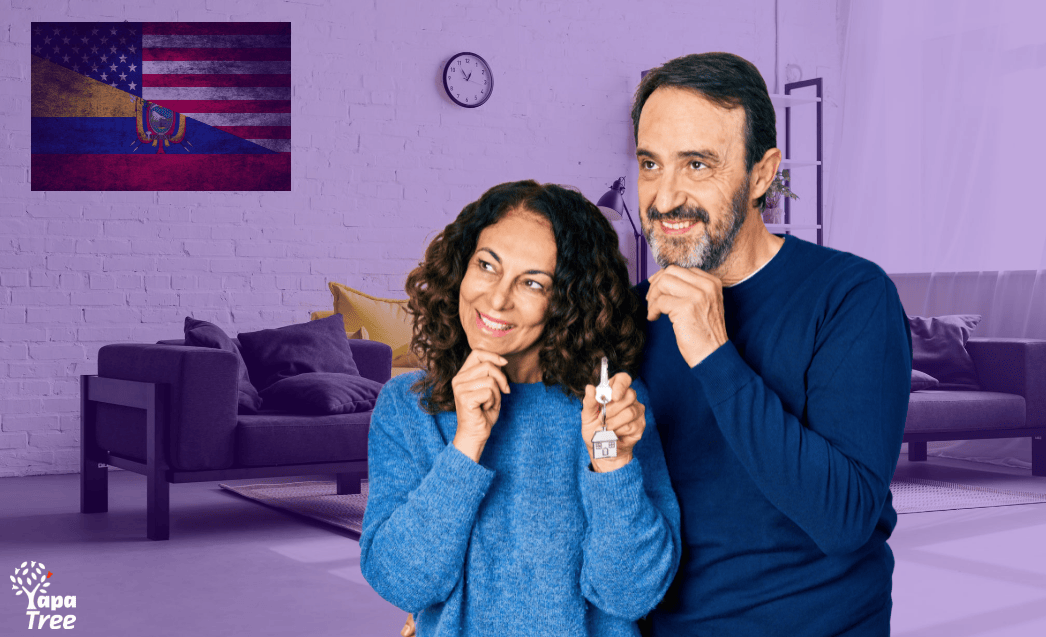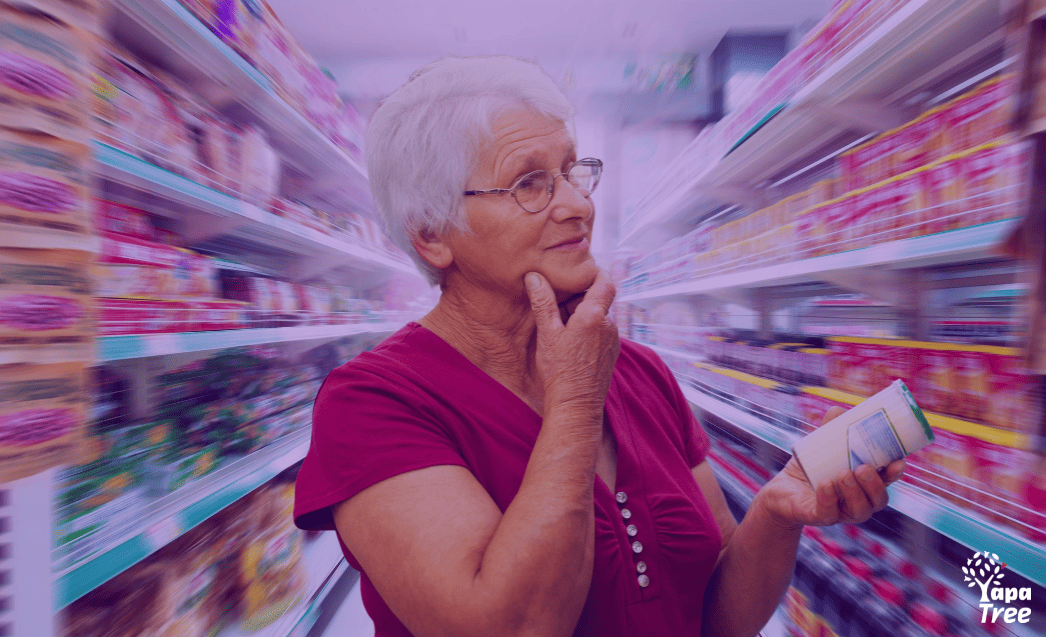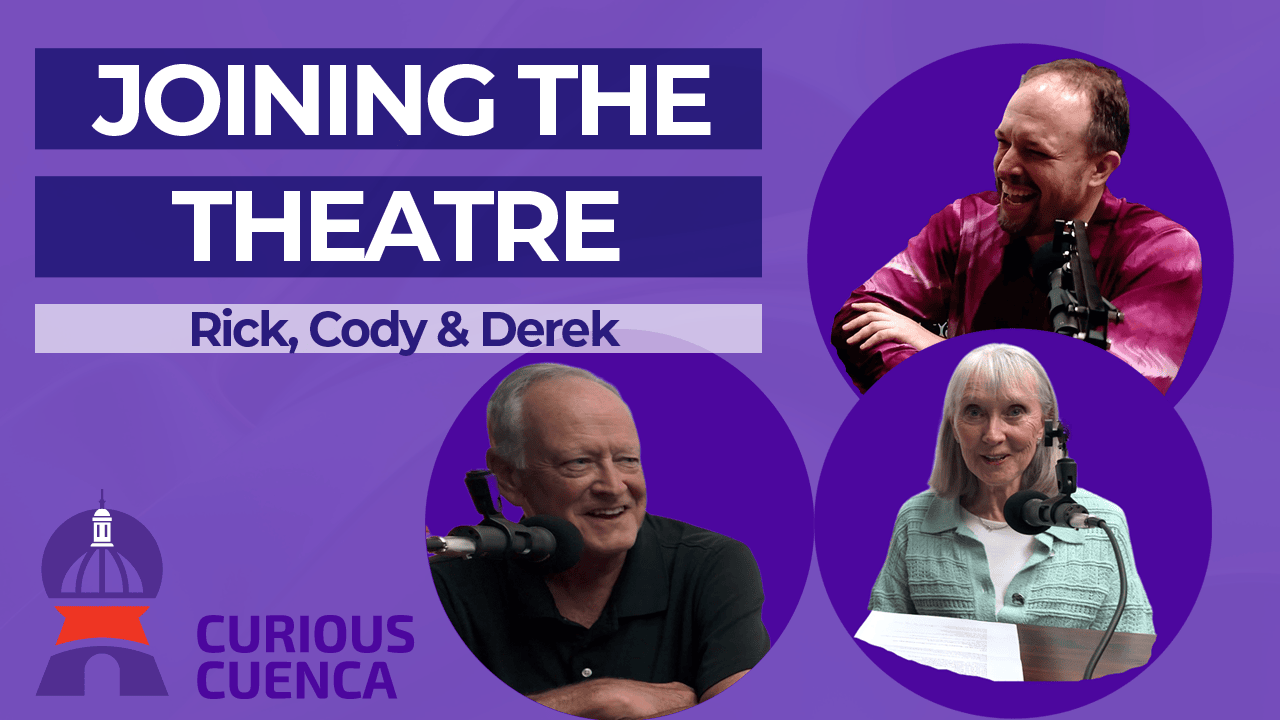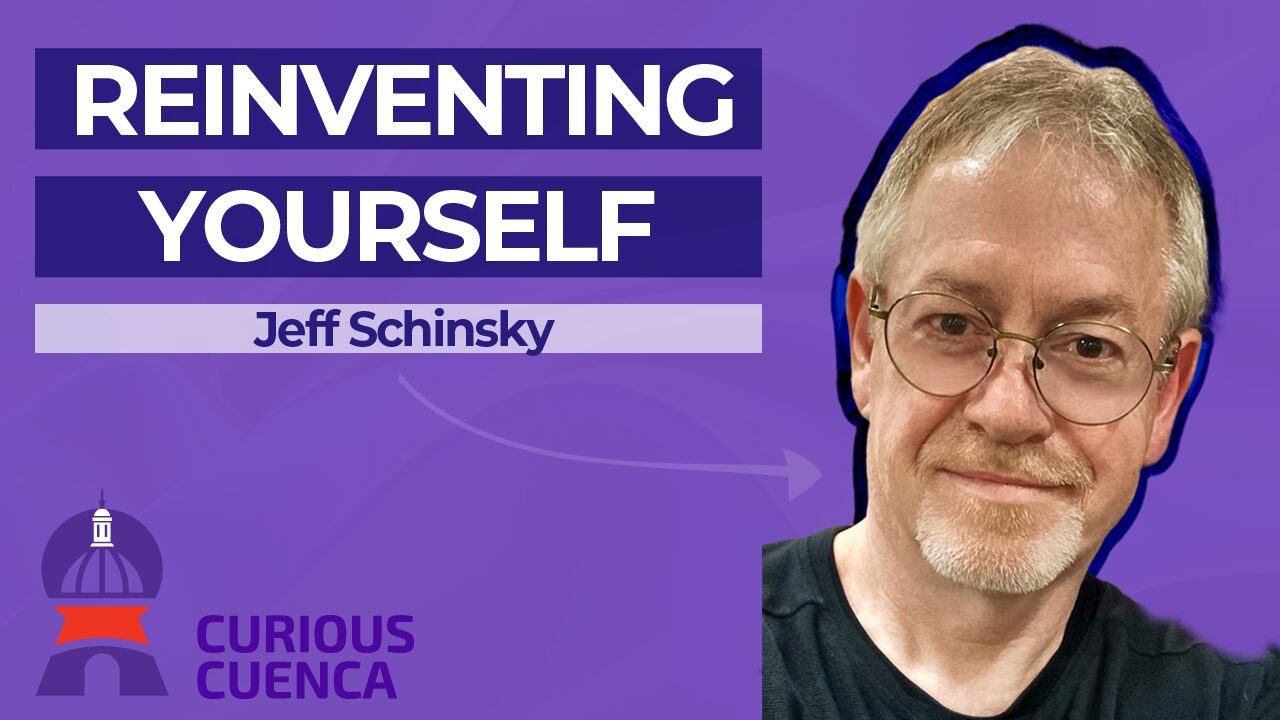We’ve had 2 instances where readers have provided feedback that they cannot access the links in our newsletters.
We generally send 2 emails per week, so obviously this is an issue we wanted to resolve.
The good news, we do have a solution.
The bad news, it’s not something we can control. You’ll need to spend 10 seconds to fix the issue with your web browser of choice. We show you how in the video below.
What causes the issue?
It’s a DNS routing issue that can be easily fixed by updating to an external DNS provider.
Woaah, slow down, what is DNS?
DNS (Domain Name System) is known as the ‘phonebook for the internet’. Humans use domain names (like GringoTree.com), whilst computers use IP addresses (ie 207.246.69.224).
DNS converts the human readable hostname into a computer-friendly IP address.
Why don’t my default DNS settings work?
DNS settings by default are controlled by your Ecuadorian internet service prover (ie ETAPA or Netlife) & have a preset configuration in the router/modem they supply to their customers.
This configuration isn’t necessarily optimum for all sites and can break.
In our instance, the links provided by our email marketing program are not being routed properly via a small proportion of ISPs in Ecuador.
How to resolve
Change DNS management to a dedicated 3rd party service such as OpenDNS, Google or Cloudflare.
This can be changed easily in all browsers and our video above shows you how to update these settings in both Chrome & Firefox.
It only takes 10 seconds to update your DNS management settings.
Using 3rd party DNS management isn’t just appropriate for our site. It’s best practice as it’s more secure & reliable.
Google Chrome
- Open Chrome
- Click on Settings
- Click on Privacy & Security (or use this link from inside Chrome)
- In section “Use secure DNS”, change from “With your current service provider” to any of the 3rd party services (Google, OpenDNS, Cloudflare etc).
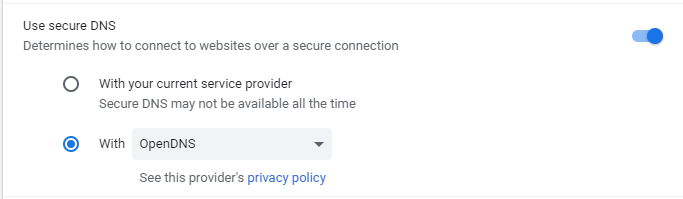
Firefox
- Open Firefox
- Click on Settings
- Stay in the “General” tab (or use this link from inside Firefox)
- Scroll to bottom of page and click on “Network Settings”
- Enable “Enable DNS over HTTPS” & choose your DNS provider (Cloudfare or NextDNS)

Safari
Safari doesn’t appear to allow you to directly change the DNS management from within the browser. So, you’ll need to tinker with your network settings & change to OpenDNS or similar. This guide provides instructions.
Questions of feedback?
Please feel free to contact us. We can also walk you through the above processes if you’re still having issues accessing links from our emails.